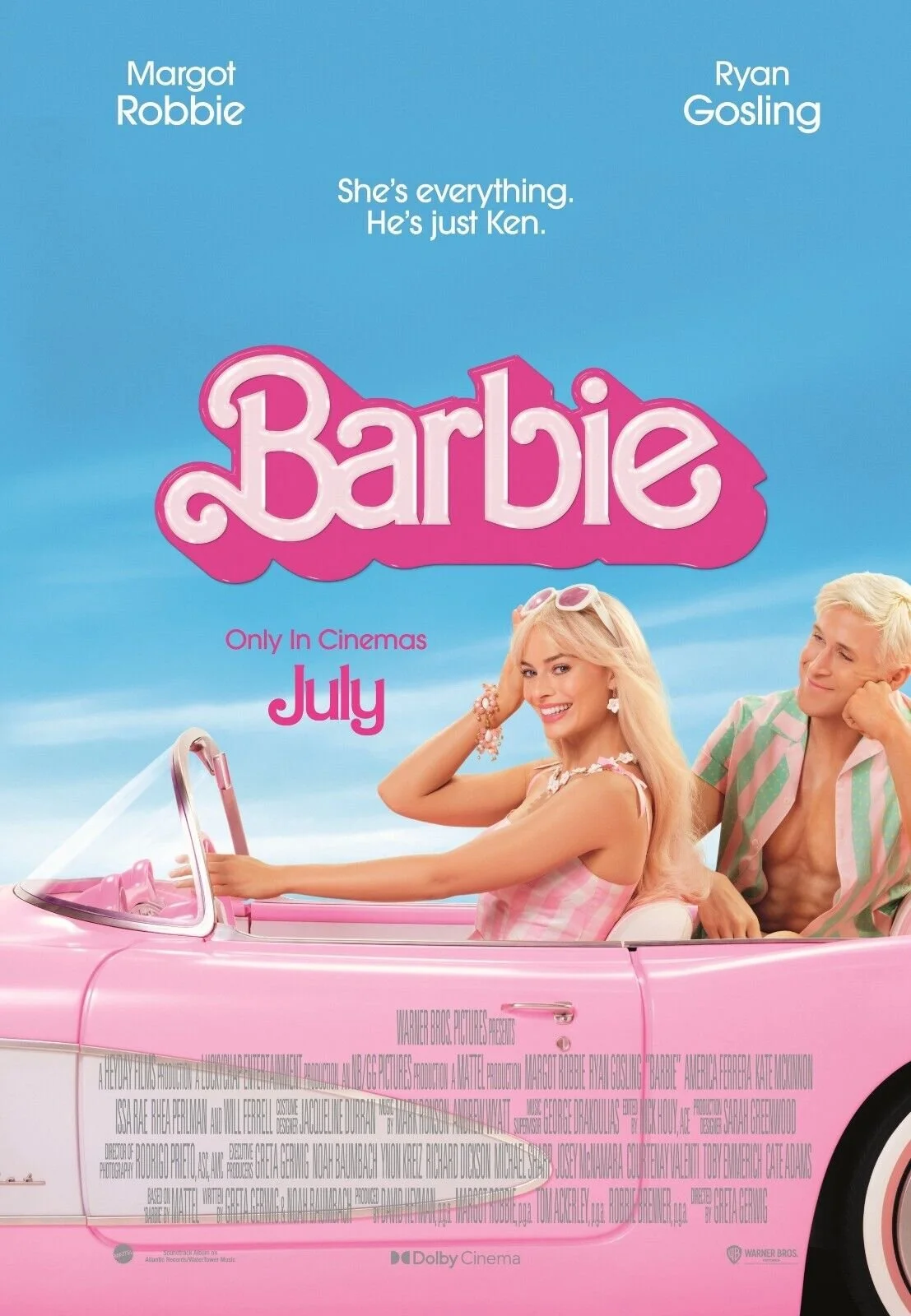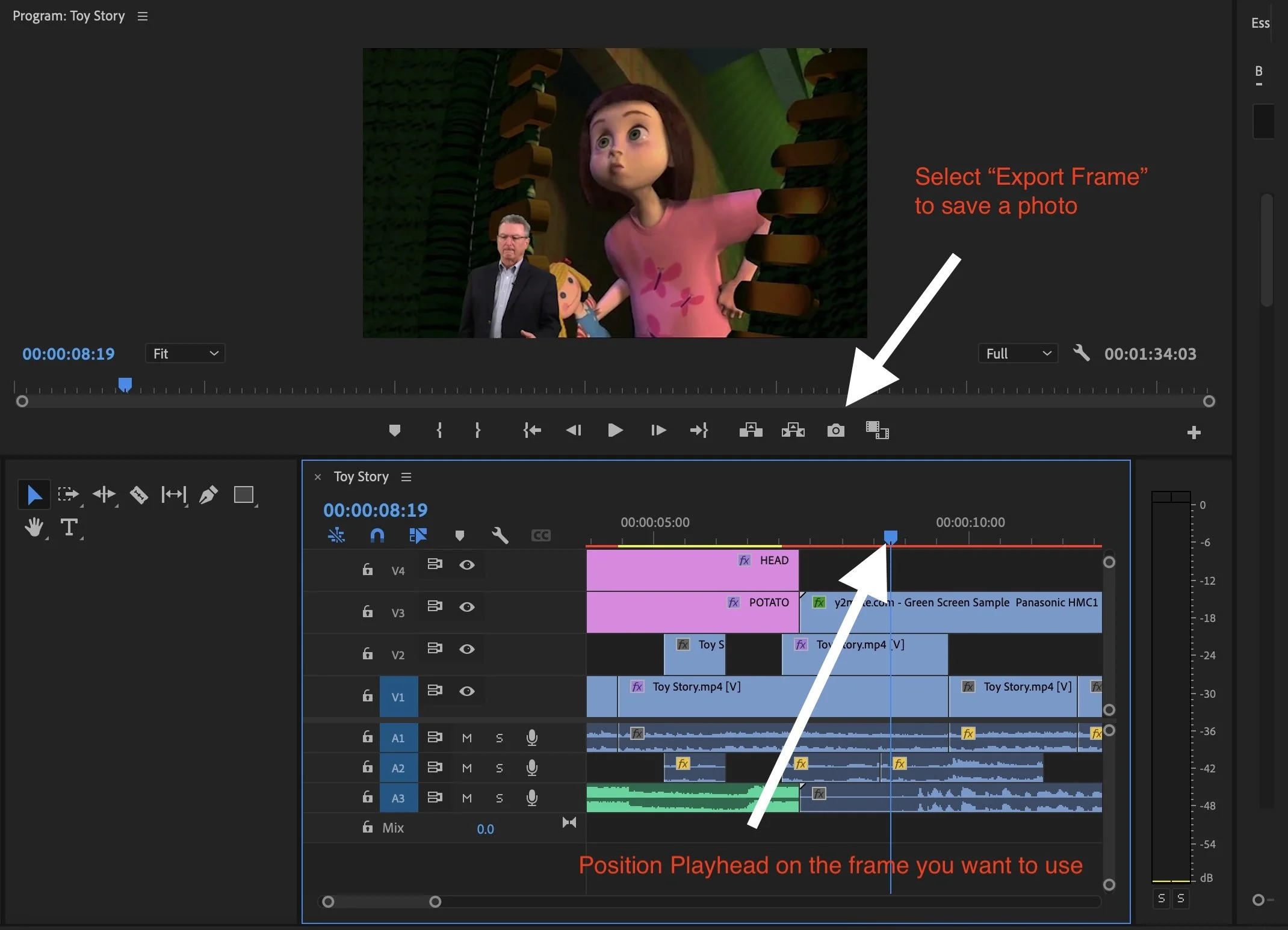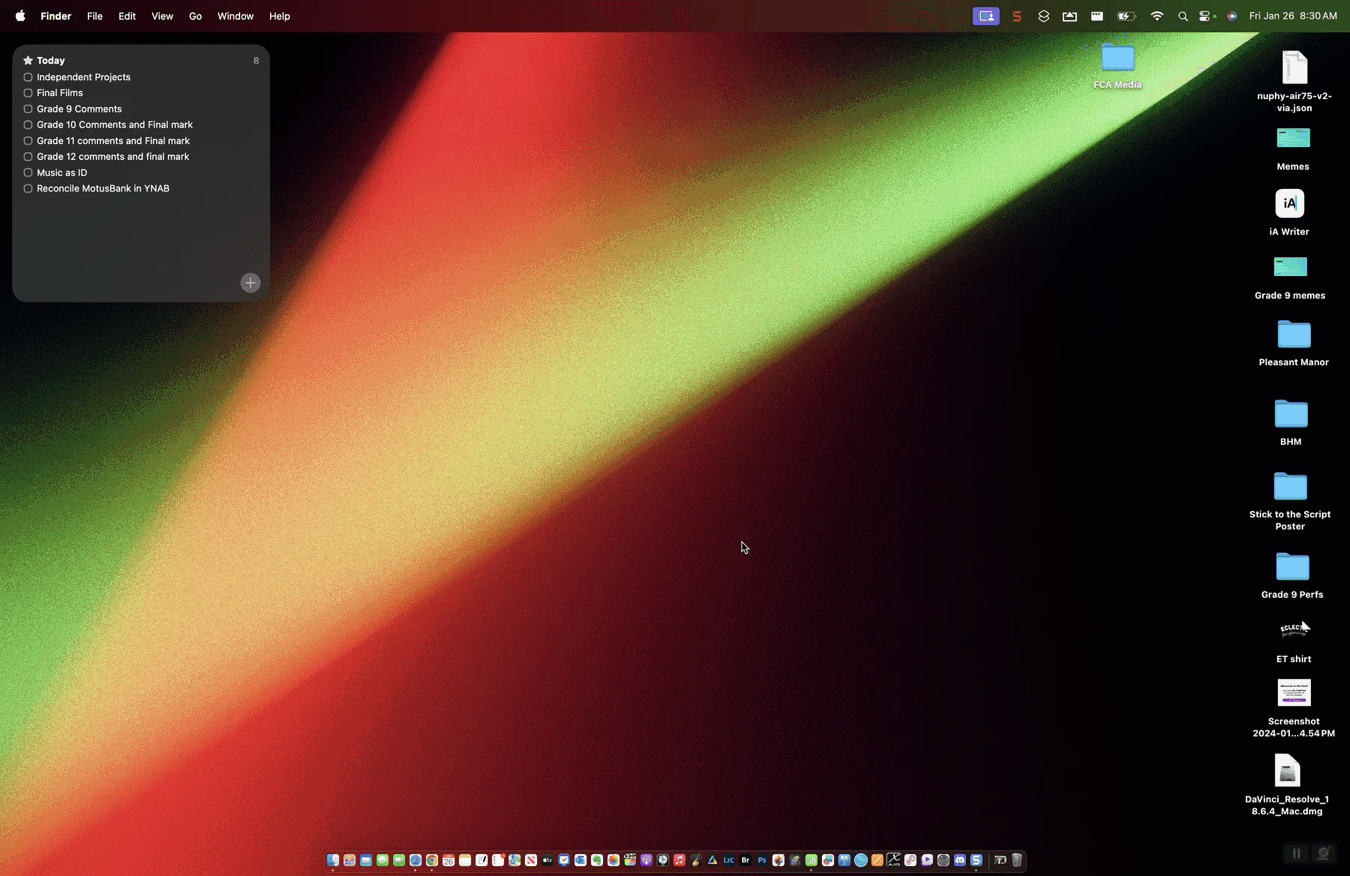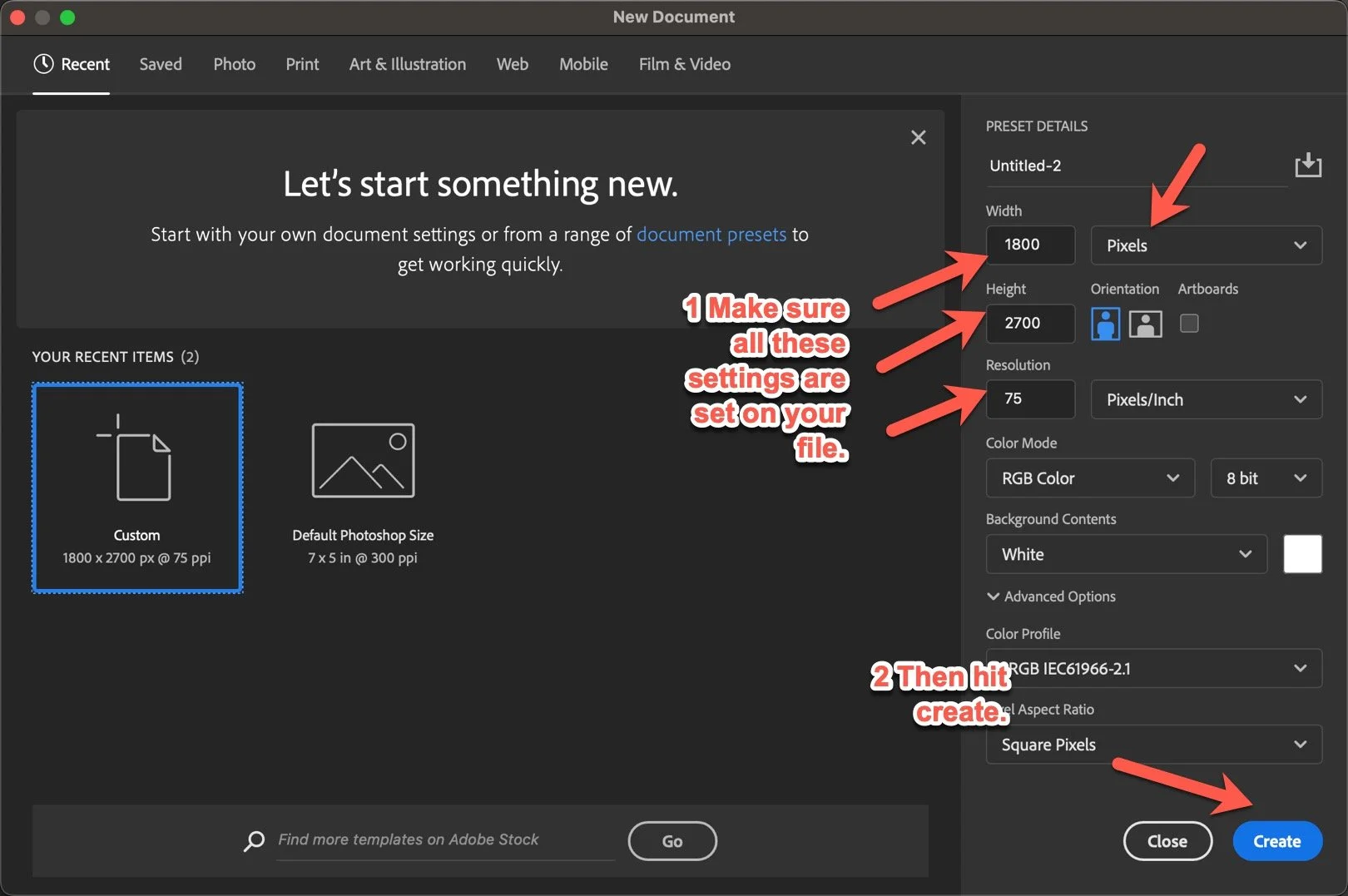MEDIA ARTS - FINAL CULMINATING ACTIVITY
You are going to create a poster for your film. Choose any film project you worked on this semester. It is suggested that you use Photoshop to create this poster. (See steps below). You can also choose to create a free Canva.com account and use this software to create a movie poster.
1 - Take a look at sample movie posters. Take note of the common elements in each one.
2 - What are the common elements you found?
3 - What kind of graphic could you use for your film? Choose a still frame from your project. (If this will not work, choose a generic photo or graphic. Consider using www.unsplash.com or www.pexels.com to find suitable images. images.google.com is also be another option.
Here is how you can get a still frame from your movie in Premiere Pro:
4 - Launch Photoshop and create a new file. See screenshots below.
5 - Open and Import your freeze frame into your poster file. Watch the video below to see if you can do so.
6 Once you have the picture in your poster file, see if you can add text and try to make a poster. It’s OK to ask for help! It’s allowed :)
7 When complete, go to the “File” menu at the top left of your screen, select “Export”. Then, select “Export As”. When the window appears, select “Export”. Name it and save it somewhere.
8 Go to Google Classroom and submit your final piece in the Movie Poster - Culminating Activity area.